Configure and Pair Socket Mobile Devices in Application Mode for iOS¶
Configure and Pair Scanners in Application Mode for iOS¶
To use the scanner with an application using CaptureSDK, the scanner must be configured in Application Mode (Bluetooth Serial Port Profile or iAP for iOS devices).
The following barcode will configure your scanner into Application Mode for iOS:
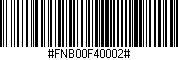
Note
This configuration barcode is persistent across power cycling the scanner and needs to be scanned only once. The scanner will stay in that mode until it is reset to its factory defaults, or until the keyboard emulation (HID) barcode is scanned.
Connecting/Pairing the Barcode Scanner to the Host¶
Before you start pairing, make sure that there is no previous pairing saved in the host or in the barcode scanner. If the scanner has been paired with the device before, the pairing can be cleared following these steps:
Turn on the scanner
Press the power button while pressing the scan button
Wait for the scanner to turn off
A series of 3 beeps will confirm the pairing information has been deleted. If these 3 beeps are not heard, retry these steps until you hear the 3 beeps.
To connect the scanner to the host, turn it on and go to the host Bluetooth Settings, select the scanner from the list of the Other Devices to pair to it.
If the scanner has been paired with the device before, first you need to select the scanner from the My Devices list, and choose to Forget the Device, and then proceed to Step 5.
Configuring Contactless Reader/Writer (D600) for iOS¶
The Contactless Reader/Writer comes by default set as a keyboard emulation (HID). To switch to Application Mode, make sure the scanner is off while pressing the trigger button. Press the power button until a series of beeps can be heard.
Release both buttons, if 2 tones can be heard, it means the Contactless Reader/Writer is in keyboard emulation mode; whereas if 3 tones can be heard, it’s in Application Mode, which is the one to use with the CaptureSDK.
For more information about the Contactless Reader/Writer (D600) please see Using Contactless Reader/Writer with Capture Helper for Swift.